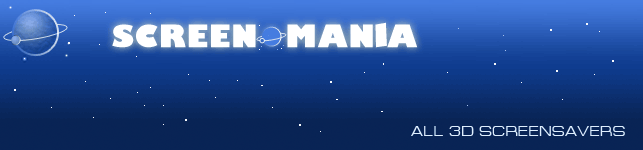|
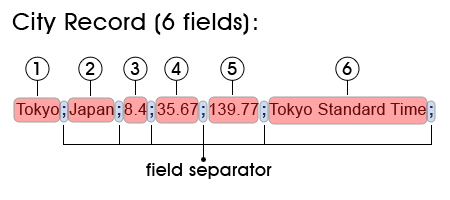
The city record consists of 6 fields separating by semicolons:
1. Name of the City *
(e.g. Tokyo)
2. Name of the Country *
(e.g. Japan)
3. Population of the City (in million) **
(e.g. 8.4)
4. Latitude coordinate of the City (decimal) **
(e.g. 35.67 means the latitude of 35.67 degree north)
5. Longitude coordinate of the City (decimal) **
(e.g. 139.77 means the longitude of 139.77 degree east)
6. Time Zone of the City.
Type the time zone name exactly as it appears in the time zones list
(e.g. Tokyo Standard Time)
(*) Use latin characters only
(**) The decimal separator must be a decimal point, not a decimal comma!
Finally, your record will look like this:
Tokyo;Japan;8.4;35.67;139.77;Tokyo Standard Time;
Copy and paste this record into the empty text file and rename the file to "cities.txt". Then place this file to the screensaver's installation directory as it's described here.
Also you can add multiple cities to the screensaver. Just add more records into "cities.txt" - each record in new line.
How to add your city to the Earth map?
Time Zones to use in city record
|